Truly Ergonomic - full review
posted on 2013-07-21
I’ve been meaning to write this post for a long time. But now it’s finally here.
Meanwhile I’ve been using the Truly Ergonomic computer keyboard (short TECK) for about 4 months now. Let me go over the features.
Key placement
At Truly Ergonomic, they call it Columnar Key placement. Basically, this means the keys are placed in non-staggered columns. In theory, your fingers have to travel less far to reach keys that are not on the home row.

In other reviews I’ve read this key placement has a steep learning curve, but I did not expect this layout would be a big issue.
I was wrong…
The first week I did type lots of errors. I really had to learn to touch type over again (my colleagues laughed at me). But I took advantage of this, because before I nearly ever used my pinkies while touch typing. So while learning to type on the TECK I tuned my touch typing skills. Now I type fast on the TECK, even faster than before and with less errors.
Only so far I didn’t get used to the position of the number keys. It feels like they are farther away than on a regular keyboard. But this just might a feeling because I often use the keypad or remove my hand from the home row when typing numbers on a regular keyboard.
Split halfs
This is one of the main reasons why I bought the TECK. To get a more ergonomic keyboard.
And, it helps…. It doesn’t look like the angle between the two halfs is large, but I think it is good enough to have ergonomic benefit.
Mechanical keys
My TECK is equiped with the Cherry MX Brown switches. And I love them. They are really comfortable to type on. They do not require much force and really give a tactile response, without being too clicky. After using mechanical keys for some time, you really hate typing on those cheap rubber dome keyboards.
Missing & double keypresses
But when it comes to the Truly Ergonomic keyboard, these mechanical keys have a downside. They can suffer from contact bouncing. This means in some cases a key press is not registered or registered double.
In the first two months I had many keys suffering from this issue. I can tell you, this really frustrating! So much that if the thing did not cost a few hundred dollar, I think at some point I would have thrown it through the window.
After a the first week I was really sure there was something wrong with the keyboard, so I contacted Truly Ergonomic. Also I did browse the web to find people with the same problem and all I could find was 1 topic on geekhack. Some people reported the problem did disappear after some time. So I decided to keep using it, hoping the problem would dissappear. Meanwhile days passed by. Some days all keys were working good, other days the TECK was a b*tch to work with. After two weeks without response from Truly Ergonomic I decided to send another email. This time with a bit more pressure, while still being polite.
Another two weeks later, still no response. In that time, the problem was almost gone. But I still wanted response from them, so I mailed again. This time I was not that polite. I did explain I like the keyboard layout and the mechanical keys, but double/missing keypresses were just unacceptable for a keyboard in this price range. I really did put them under pressure by demanding a return and refund, without me paying the shipping costs. Surprisingly, putting them under pressure worked. A few days later I did receive a response.
Basically, they told me, a break-in of mechanical keyboard keys is not uncommon. Which in mean time did figure out myself. And, of course, they pointed me to the Terms & Conditions telling me the shipping costs would be at my expense. Eventually they also published the issue on their Troubleshooting page.
After 4 months of every day use, I wish I could say all problems are gone. But still very rarely the Left Space is missing keypresses. And when it does, the problem persist for a while (an hour or so).
I am still mailing the manufacturer about this issue.
Compactness
The keyboard is really compact. And that is awesome.

Symmetric layout
All modifier keys are placed symmetrically. So the Ctrl, Alt &
Shift are placed on the same position on both sides. This makes it
really easy to use your opposite hand to press a modifier keys,
e.g. Right Ctrl + C, Left Shift + U This has a large ergonomic
advantage. You never have to reach for keys when having your pinky
placed on a modifier key.
Tab, Backspace & ENTER
It took me some time to learn their location, but you’ll get used to
it. Too bad the Backspace is placed right above the ENTER,
because you can accidentally press ENTER, while you wanted to erase
text. Which can be a problem inside a chat window.
Shift & Ctrl
I do not really like the default placement of all keys. By default the
Shift is located at the home row and Ctrl below it. I’ve tried
this for a short time, but I did not like it for two reasons:
- On a regular keyboard Shift is placed below the home row.
- On a regular keyboard I did remap
CtrltoCaps Lock(aboveShift)
So for me it makes more sense to swap Ctrl & Shift. Luckely for
me, Truly Ergonomic provides a firmware version with these to keys
swapped. Also the keycaps are easily swapped, because their shape is
the same.
Alt
The position of the Alt is something I was afraid for. The default
location is all the way at the bottom corners. For an emacs user this
is a disaster. So people suggested me to remap the left Space to
Alt. This places Alt at a similar location as on a regular
keyboard. Unfortunately this means Alt is only on the left side of the
keyboard and Space is only at the right side of the keyboard
In the beginning it was hard to type Space with the right hand
(only). Until now I still use this placement.
But I am thinking about remapping the middle Delete key to Alt
(maybe more on that in a next post).
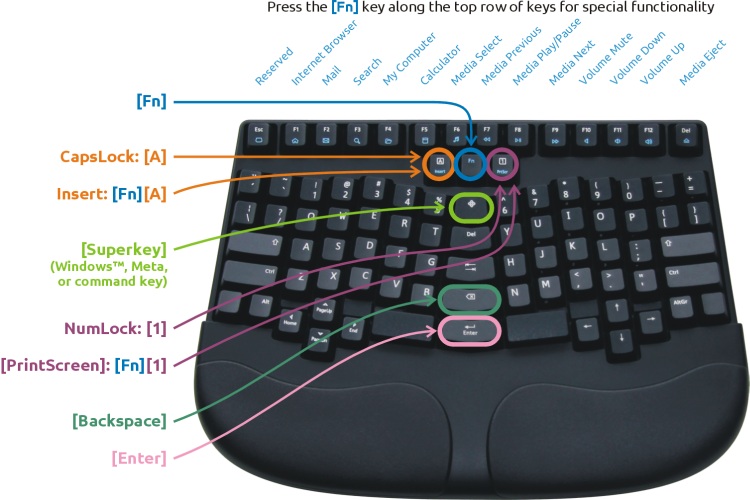
To change the keymapping, I used KeyTweak on Windows.
Mac
I work on 3 different operating systems: Mac (at home), Windows and
Linux (at work). I’m already used to switching, and I like the Ctrl
on the same location for all systems. Because of that, when working
with the TECK on Mac I do not set toggle DIP switch #2. But this means
the SuperKey, at the center of the keyboard, is the only ⌘
key. This key is located between the 5 and 6. And this does not
feel right.
So I’ve used KeyRemap4MacBook to remap the left Space to ⌘. Again
this gives a very similar feel as regular keyboard. Because I use the
⌘ as Meta key in Emacs, this makes switching systems even easier.
Overall
I like the TECK, a lot. I’ve been looking on the internet for lot of other keyboards. And in my opinion the TECK is the best on the market (in its price range). Too bad I’ve had trouble with missing/double keypresses.
Advice
Do I recommend the TECK? Actually, I do!
The layout is really great, also is the quality of the mechanical keys. The only big downside, Truly Ergonomic sucks at support. And to be honest, this also might be a showstopper for me. On the other hand, I am also considering to buy a second one for use at home.
Alternative
So far I did not test many keyboards. But if I had to recommend one keyboard different from the TECK, it would be the Kinesis Freestyle 2. With the two separate halfs you can use place them similar to the TECK, which is a big ergonomic improvement. Also the keys are good, although not as good at the TECK. You can buy it at backshop.nl.
One other keyboard which has gained a lot of my interest lately is the ErgoDox. Soon it will be available on Massdrop (you need to register first).
Final note
I wrote this post on my Apple keyboard, and now my left pinky hurts.